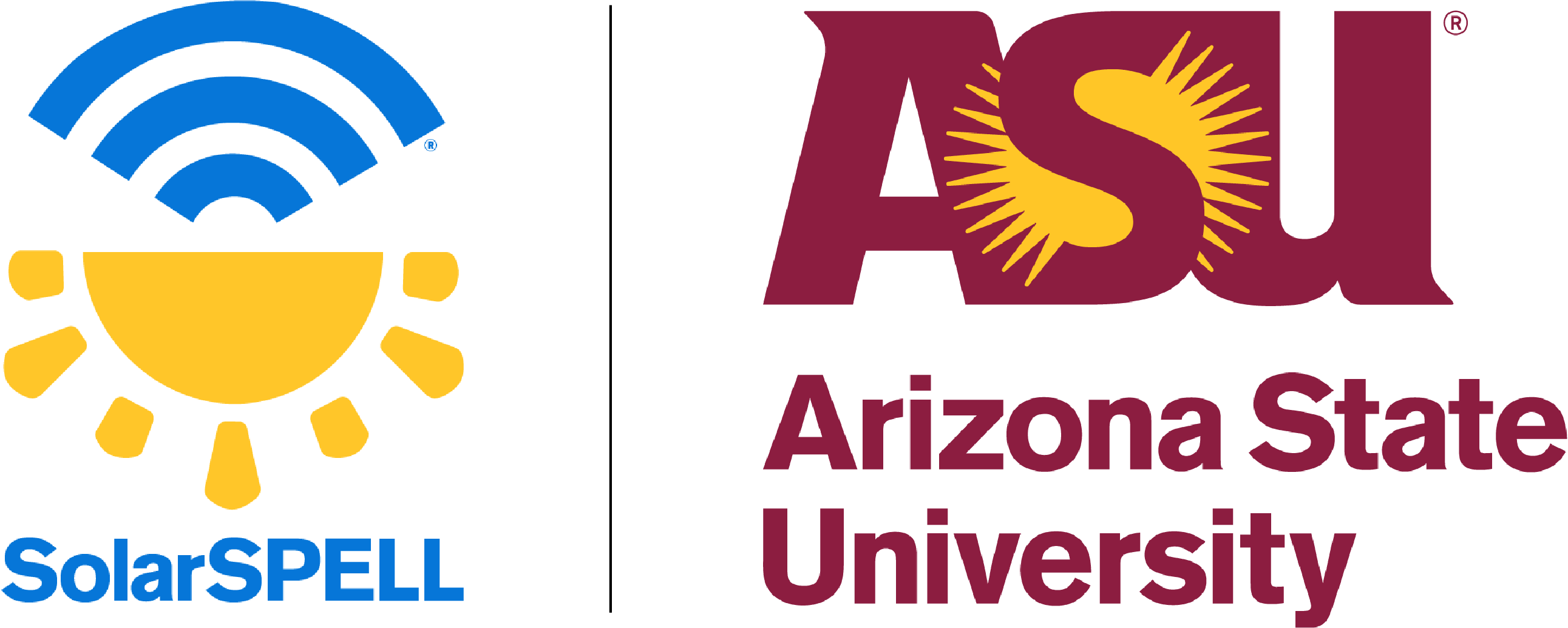- To turn on, hold down the power button for three seconds, or until the red light comes on.
- On your device, open Settings, and turn on Airplane Mode.
- Then open WiFi settings, and connect to the SPELL WiFi signal.
- Open your web browser — like Chrome — and type 10.10.10.10 into the address bar.
- When you are done using the library, turn it off by holding down the power button for ten seconds, until the red light turns off.
Connecting to the library
Charging the battery
To charge your SolarSPELL library, set it in the sun or in a well-lit window with the solar panel facing the sun. The battery will store the energy, so you can use it after the sun’s gone down. You can also use it while it is charging.
If you have access to electricity, the SolarSPELL can also be charged by USB. Simply plug in the SolarSPELL the same way you would charge a smartphone.
Battery life
You can check how much battery is left by pressing the power button. The display next to the button will light up red, yellow or green, depending on how much charge is left.
The battery life depends on how the library is being used. If 20 students are all streaming videos, the battery life may be several hours. But if a few students are reading books or PDFs, the battery could last four to five days.
Cleaning and maintenance
We suggest gently cleaning the library’s solar panel once a month with a cloth and some water. If dirt and dust build up on the panel, it will charge more slowly.
FAQs
Does the SolarSPELL library require mobile data to access? Will I be charged for using the library?
The SolarSPELL Library is free to use and all offline — no data needed!
When I connect to SPELL, my phone says I'm not connected to the internet. Can I still access the library?
Yes, you can! If you see a message like this, go ahead and click Connect Anyway. Some devices will have a different pop-up, requiring you to confirm (for a second time) that you want to connect to the SPELL Wi-Fi signal, given that an internet connection is not detected. Go ahead and confirm that you want to connect.
Wi-Fi is not actually the same as the internet. Wi-Fi is radio waves allowing devices to communicate with each other, and SolarSPELL’s Wi-Fi does not require any internet connection to work.
You need to confirm that you’re connected to the SPELL Wi-Fi signal before you open the 10.10.10.10 website, or your phone will try to access that site online, which won’t work, since the site is offline.
How many people can connect to the SolarSPELL library at a time?
Up to 25 devices at a time can connect to the library without experiencing delays.
How close do I have to be to the SolarSPELL to be able to connect?
The SolarSPELL’s Wi-Fi signal will reach about 45 meters.
I can't find a resource I downloaded from the library. What do I do?
Because each device, and each browser, is set up to handle downloads differently, there is no one answer here.
Most Android smartphones have a built-in app called Files or My Files. Open the app, and look for a section or folder called Downloads. Tap it to view the files you downloaded.
If you are still having trouble accessing the downloaded resource, it could be that your phone does not have a built-in app to view that resource. Most smartphones come with built-in PDF readers and video/audio players, but some Android phones do not.
If your device does not have a built-in PDF reader, go to the Google Play store. (You may need to set up a Gmail account if you don’t already have one.) Search for Acrobat Reader and hit download. Now you should be able to access your downloaded files.
If you are using an Amazon tablet, the downloads are accessible directly from the web browser. If you are using Chrome, click on the three dots on the side of the browser, and downloads should be one of the options in the drop-down menu.
Don’t see your question answered above?
Send us an email at [email protected], or fill out the contact form at the bottom of this page. To learn more about what you can find on our digital libraries or how our hardware works, click below!
Contact
Still have questions not answered here? Please fill out our Contact Form, and we will be in touch.